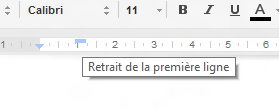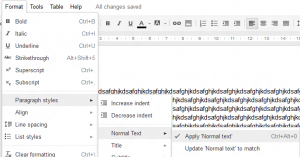English readers: See English version at the bottom of the French one
Si vous cherchez sur Internet comment faire automatiquement des alineas dans Google Docs pour tous vos paragraphes, vous allez sûrement trouver plein de ressources qui vous disent d’aller éditer du CSS etc. … Non seulement la plupart des gens ne vont pas comprendre grand chose à ce qu’il sont en train de faire, mais en plus personnellement je n’ai jamais trouvé cette option !
Alors voici une vraie méthode qui marche et qui est simple :
Mettez le curseur sur un de vos paragraphe (le curseur d’écriture, pas juste votre pointeur)
Appliquer le style « Normal » à votre parapraphe en faisant : Format > Style de paragraphe > Normal > Appliquer le style
Ensuite, déplacez la petite barre bleu horizontale en haut de la règle vers la droite de la largeur de l’alinea que vous voulez (1cm par exemple):
Enfin, retournez dans les style de paragraphe mais cette fois choisissez « Mettre à jour », comme ceci : Format > Style de paragraphe > Normal > « Mettre à jour le texte Normal en fonction de »
Et hop ! Tous les paragraphes qui ont ce style auront dorénavant un alinea !
————————– English version ————————–
If you look on the Internet how to automatically have indentation on the first line of a paragraph in Google Docs, you will certainly find a lot of resources telling you to edit some CSS etc. … Not only most of the people will not understand what they are doing by doing that but I also never found this option, personally !
So here is a way to do it that works and is simple:
Place the cursor inside one of your parapraphs (the writing / keyboard cursor, not you mouse pointer!)
Apply the « Normal » paragraph style to your current paragraph by doing : Format > Paragraph styles > Normal > Apply
Them, move the small blue bar at the top of the rule to the right. Move it of how many cm you want for your indentation (1cm for instance):
Finally, go back in paragraph styles but this time choose the « Update to match » option: Format > Paragraph styles > Normal > Update Normal to match
And here you go! All your paragraph that have this style (which is the default one) will now be indented!